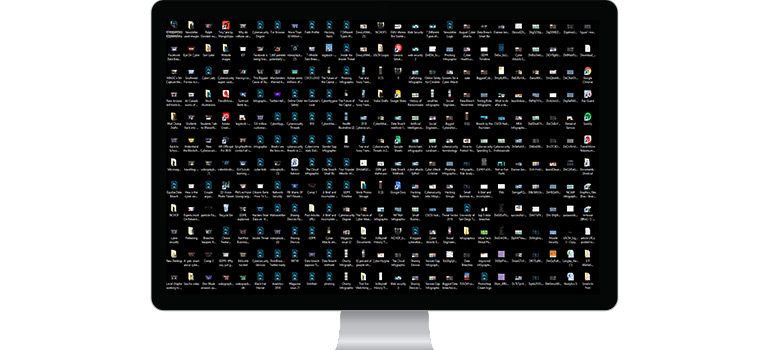It is important to regularly clean your computer. Every computer has two forms of storage, RAM and Hard Drive space. RAM is temporary storage. This dictates how many programs you can simultaneously run on your computer. If your RAM runs out, your computer will use the hard drive space to store the temporary memory. This will fill up your hard drive faster, and cause your computer to slow down. When your hard drive fills up, your computer will run slowly and your system may crash or freeze.
However, there is another, larger reason to clean your computer. You data can become corrupted if your hard drive fills up. Additionally, you will be unable to update your software. This means that all the antivirus software and regular patches and fixes that protect you from malware, hackers, etc, will be unable to function properly.
How to Clean Your Computer: Phase One; Data Backup
Before you clean your computer, it is important to consider backing up your data. There might be old photos, videos, or music that you want to hold onto. However, often those files will simply sit on your computer unused and collecting digital dust. Backing up your important data both frees up space on your computer, and ensures that you do not accidentally lose important files. Your laptop can be replaced, but your data can be lost forever. Consider backing up your data once every two weeks at least.
Phase Two: Cleaning the Disk
Before you start deleting old word documents, be sure to empty your disk space. On a windows, the icon is called “Disk Cleanup”. On a Mac, it is called “Manage”. The disk can store a lot of unnecessary data. Therefore, running this scan can be an effective starting point to clean your computer.
Phase Three: Cleaning Out Your Closet.
To truly clean your computer, it is important to empty your recycle bin and delete any unnecessary apps or programs. Many computers automatically come with programs that you did not order and probably do not want. Consider the Marie Kondo method of managing your apps: If they do not spark joy, delete them. Maybe IMovie is something you have never touched in your life. Or perhaps you have a power-point on the Feudal System that you made for your World History class in high school. There are many programs you may have installed months or even years ago that you never use anymore. Outdated software and unused programs take a toll on your system and bog down the speed of your computer. Therefore, be sure to also update your apps to both speed up and secure your computer.
Phase Four: The Dreaded Duplicate
Often times, music files and photos will duplicate. For example, if you download music from a CD onto your computer and then import those files into Itunes, you will have two copies of that files on hand. Duplicate files take up a lot of unnecessary space. Granted, it is not always safe to remove duplicate files. Be sure to put care into your decisions and only delete duplicates of files you know aren’t integral to your system (like music or photos).
Phase Five: Internet Usage
Your email inbox has too many emails stored in it. If you have Outlook, or any email app that is not web based, your emails end up stored on your hard drive. To effectively clean your computer, and in all honestly, manage your sanity, clean your emails. Organize the important ones you need into sub folders. Delete all others. If you know you will never read it again, delete it. Additionally, if you keep getting junk mail from a website you don’t read anymore, unsubscribe. Furthermore, you receive spam, block the senders. Clean your computer, clean up your life.
Phase Six: Clean Your Habits
Final Phase: Reboot it
Tags: Backup, Computer, Cybersecurity, Data, tech, Technology